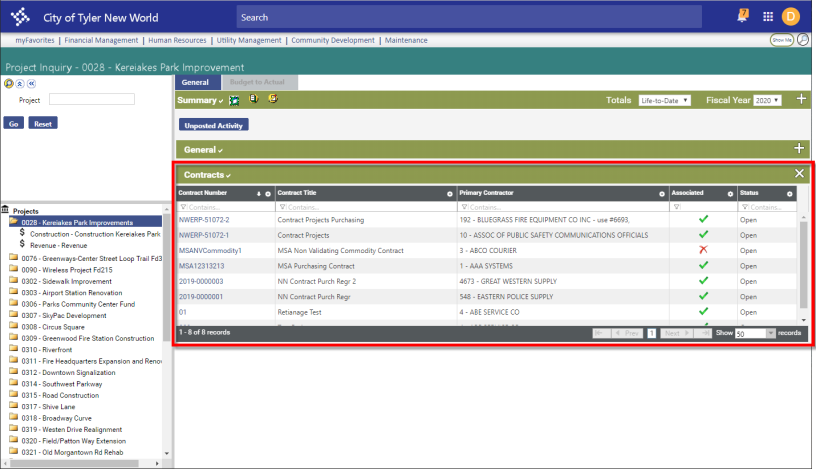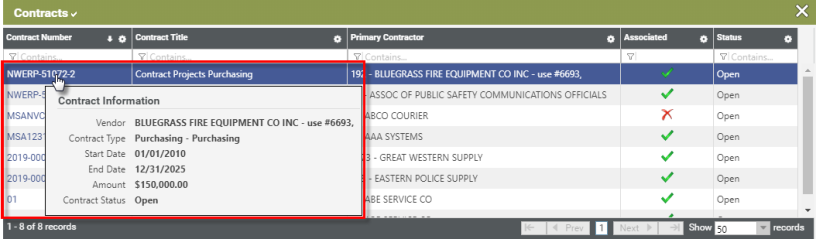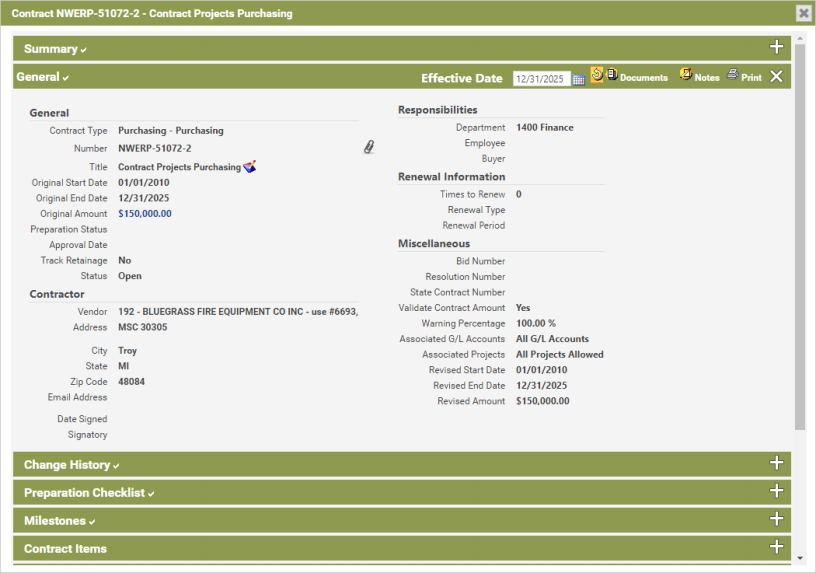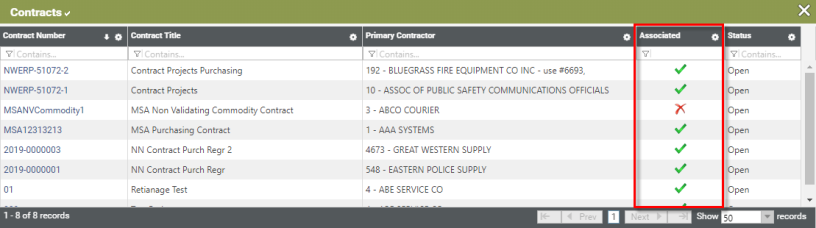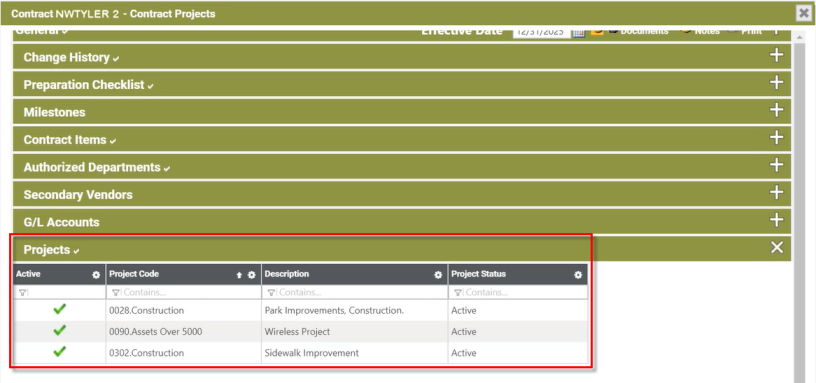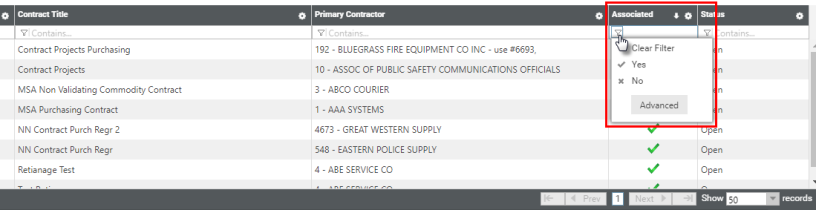Contracts Section Added to Project Inquiry Page
Financial Management > Inquiries > Project Accounting > Projects
The Project Inquiry page has been enhanced with the addition of the Contracts section (highlighted in red below) allowing users to see at‑a‑glance all of the contracts that are either directly or indirectly associated with a selected project.
The Contracts section is essentially a grid with the following columns: Contract Number, Contract Title, Primary Contractor, Associated, and Status. These columns are mostly self-explanatory, but the Associated column merits some explanation, so please see Contracts and Associated Projects below for details.
Also, the contract codes listed in the Contract Number column are hyperlinks. Hovering over or clicking on a given contract code will provide additional levels of contract information. See Displaying Additional Contract Information below.
The Project Inquiry page and the new Contracts section. Click to enlarge image.
Displaying Additional Contract Information
Hovering over a contract number in the Contract Number column displays the Contract Information window. This window displays basic, at‑a‑glance information about the contract.
The Project Inquiry page’s Contracts section showing the Contract Information hover text.
Clicking on a given contract number in the Contract Number column displays the Contract pop-up for that contract. This pop-up contains much more information about the contract. It is organized in sections, i.e., categories of contract information, such as such as General, Change History, Milestones, etc.
The Contract pop-up window.
Contracts and Associated Projects
In the Project Inquiry page’s Contracts section, the Associated column indicates whether a contract is directly or indirectly associated with the selected project.
A check mark .png) in the Associated column indicates that the contract is directly associated with the project.
in the Associated column indicates that the contract is directly associated with the project.
An .png) in the Associated column indicates that the contract is not directly associated with the selected project. This means that the project was used in some indirect way by the contract, i.e., that it is tied to an associated purchase order, requisition, or invoice, but that it is not itself directly associated with the contract itself.
in the Associated column indicates that the contract is not directly associated with the selected project. This means that the project was used in some indirect way by the contract, i.e., that it is tied to an associated purchase order, requisition, or invoice, but that it is not itself directly associated with the contract itself.
The Project Inquiry page’s Contracts section with highlighted Associated column.
To further illustrate project/contract association, we can look to the Contract pop-up window (the window that opens when you click on a contract in the Contracts section). The Projects section of the Contracts pop-up window lists all of the projects with which the contract is directly associated. It does not list projects with which the contract is only indirectly associated.
In the Project Inquiry page’s Contracts grid, the Associated column will show a check mark .png) only if the currently selected project is listed in the Project’s section of the contract’s pop-up. Otherwise it will show an
only if the currently selected project is listed in the Project’s section of the contract’s pop-up. Otherwise it will show an .png) .
.
The Contracts section of the Project Inquiry page. Projects listed here are directly associated with the Contract.
Filtering the Associated Column
If you want to see only those contracts that are directly associated with a project, simply click the filter icon at the top of the Associated column to display the filter options, and then click Yes. The grid will refresh to display only directly associated contracts. Likewise, to see only indirectly associated contracts, click No on the filter options pop-up. The grid will refresh to display only indirectly associated contracts. To display both directly and indirectly associated contracts, click Clear filter.